Outlook Data File Cannot Be Configured
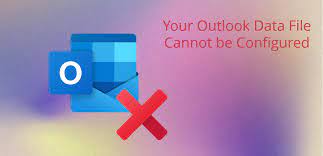
Are you seeking a solution how do you fix Outlook data files that cannot be configured? If yes then, here we are going to describe a solution on how to get rid of this error. Also, we will discuss the main causes behind it. So, let’s begin.
Microsoft Outlook is an immensely famous email client among most businesses. Although mainly an email manager, this has several features such as a calendar, contact, Note-taking journal, task manager, and browsing.
Extending the functionality of this software is the OST feature. This permits users to work with your messages and email data without having access to your email server and make changes on the fly using your Exchange Sync server. When you can access the internet again. OST files are used in his two scenarios: Microsoft Exchange Server in Cached Exchange Mode and Outlook Connector for Windows Live Hotmail when accessing Hotmail emails.
When MS Outlook is used along with the MS exchange server, this permits users to work with the exchange mailbox offline. Outlook will generate an exact copy of your mailbox on the exchange server called offline folder files which have .ost file format. The OST file is the local copy of your exchange mailbox, including all your crucial personal detail such as emails, posts, folders, appointments, tasks, meeting requests, notes, etc. Though, while using the Microsoft exchange server OST file, users often encounter error messages saying the Outlook data files cannot be configured.
Causes behind Outlook Data File Cannot be Configured OST
Here you will know the exact reason behind this issue. And also know how do you to fix Outlook data files that cannot be found?
- Suddenly System Shut Down: – If users were working on their MS Outlook and all of sudden computer or laptop shut down, then there is a high chance of OST file corruption.
- Application Crashes: – When the MS Outlook application crashes when a transaction or change is midway, this will corrupt all applications.
- Damage Data File:- The Outlook OST file can become damaged or corrupt because of several reasons such as virus and malware attack, bad synchronization, user mishandling, logical error, spyware attack, hardware error, etc.
- Roaming Profile: – Outlook users who have roaming profiles connected to the MS exchange server of the company, usually encounter this issue. Their roaming profiles are saved on a shared network wherein they can simply access their MS Outlook profile from any PC attached to that network. Several users get the error message “Your Outlook data file cannot be configured” when users try to access their profile.
Manual Solution to Resolve Outlook Error
To overcome the OST file error of Outlook data file cannot be accessed error follow the below mention solution.
If users are suffering any kind of issue with the MS Outlook data file OST. Then, users can delete or recreate it by downloading a copy of their items again.
We will not recommend that users use Inbox Repair Tool. Sometimes, MS Outlook Inbox Repair Tool not responding will stress you. Thus, if your OST file is not usable then you should recreate it.
- Initially, exit the MS Outlook application
- Then, go to the search windows type control panel, and open it.
- After that, type mail then hit on the mail option a dialog box will be seen, choose email accounts
- Now, choose the data files tab>>exchange account>>open file location on the mini toolbar
- Then, close the account settings & mail setup box after this return to the file explorer Window
- Finally, in the file explorer Window, do a right hit on the exchange data file ost>>delete
Resolve Your Outlook Data File Cannot be Configured Error
To begin resolving this issue users have to first browse where Scanpst.exe is. Then, follow the below-outlined steps to resolve this issue:-
- Initially, exit MS Outlook and then, browse to C:/Program File
- Type Scanpst.exe, in the search bar and open it
Following this, a window will appear, search the .pst file that users require the tool to check. You can also navigate to select the file >> Start to initiate the scanning
And when the procedure gets done, start MS Outlook with the profile associated with the data file which was just repaired.
Advanced Solution to Resolve Outlook Data File Cannot be Configured Error
The above manual approach is a very long and time-taking procedure. So, you must have some trustworthy third-party solution. If the above-mentioned method does not assist to organize the Outlook data file (.ost) then users must try advanced OST Recovery Software. This tool will resolve all your problems.
And for the MS Outlook data file (.pst) that cannot be configured then it is suggested to use the automated Free PST Repair Tool. This tool has the full capabilities to resolve any type of error and also it saves the PST data in PST, MSG, EML, etc. Furthermore, this also fixes your file in a few easy steps.
Final Thoughts
Most of the time, MS Outlook users become stuck and face several issues while working on it. One of them is the “your MS Outlook data file cannot be configured” error. To fix this error, we have recommended events to fix this MS Outlook data file error with all possible causes. Also, we have recommended a progressive solution that assists to recover corrupt or damaged Outlook data files(.ost) in each way.




